Web Search
Web Search empowers you to add powerful search functionality to your work on PromptCue. By leveraging Google Programmable Search Engine, you can deliver dynamic, real-time search results directly from the entire web. This guide walks you through obtaining the necessary credentials and setting up the integration.
What Is Web Search?
Web Search is a feature that enables you to perform comprehensive searches across the entire web. By customizing your search engine, you can include specific websites or search the whole web, ensuring that your platform delivers relevant and up-to-date information.
We recommend having entire web search to be enable (on Google Search Control Panel); however, based on your usecase your can bound this to a limit as well.
Key Points
- Dynamic Search: Quickly retrieve comprehensive, real-time results.
- Customizable: Tailor your search settings to include specific sites or the entire web.
- Seamless Integration: Easily incorporate search functionality into your existing platform.
Overview
To enable the Web Search feature, you must acquire two key components:
- Google Search Engine ID
- Google Search Engine Key
Once you have these, you can easily configure the search functionality on your platform.
How Web Search Works?
Follow these steps to set up and activate the Web Search feature:
1. Create a New Search Engine
- Log in to your Control Panel using your Google Account. If you don’t have an account, create one here.
- In the Name your search engine section, enter a unique name. (You can change this later if needed.)
- In the What to search? section, select Search the Entire web.
- In the Search settings, check the Image search option.
- Click Create to generate your new search engine.
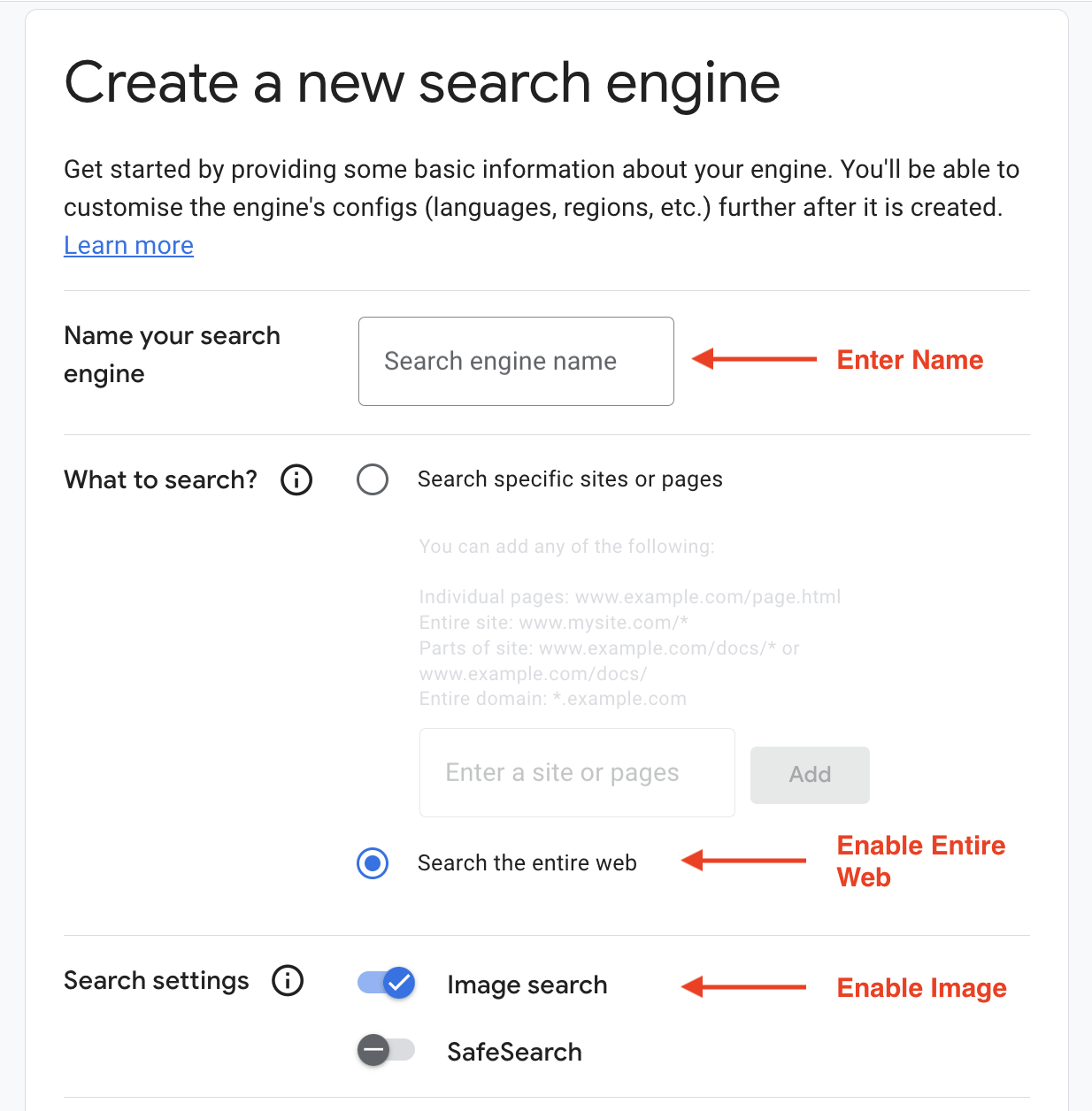
2. Customize Your Search Engine
- Once your search engine is created, click Customize.
- Locate and copy your Search Engine ID.
Copy Engine ID
Save this ID securely as you will need it later.
- Scroll down to the Search Features section and ensure that both Image Search and Web Search options are enabled.
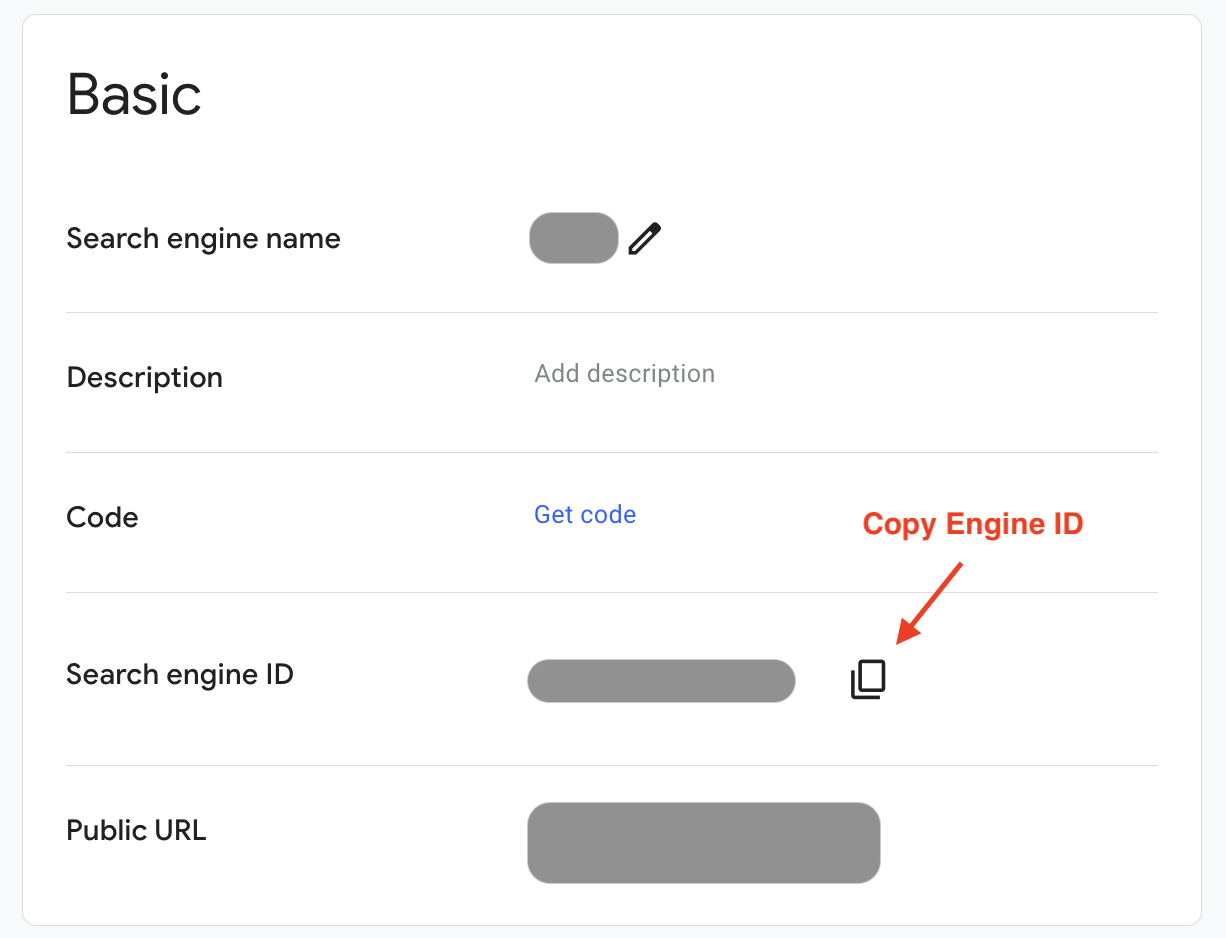
3. Obtain Your Custom Search API Key
- Scroll down to the Programmatic Access section and click Get started.
- Click Get a Key to generate your Custom Search API Key.
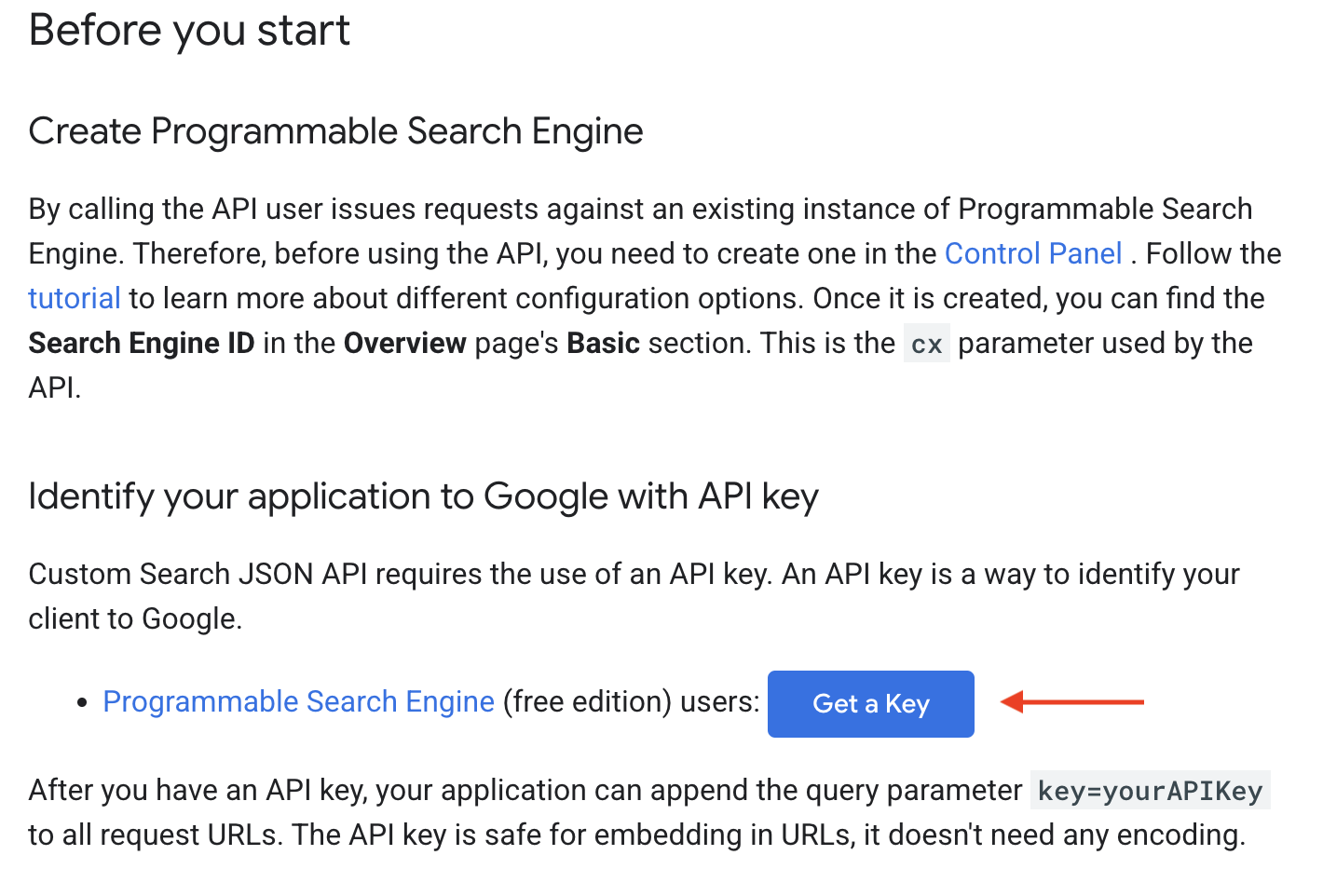
- If prompted, create a new project.
- Copy the generated API key and store it securely.
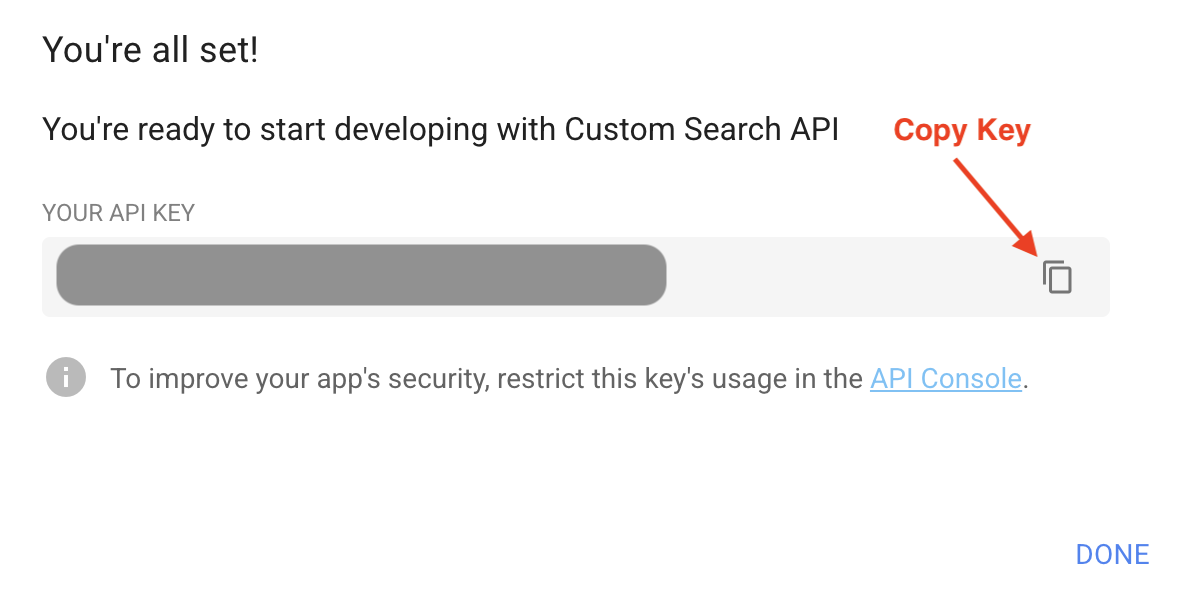
4. Activate the Web Search
- Open the Chatbox features panel in your platform and click on the Web Search icon.

- Input your Google Search Engine ID and Custom Search API Key.
- Save your settings to enable the Web Search functionality.
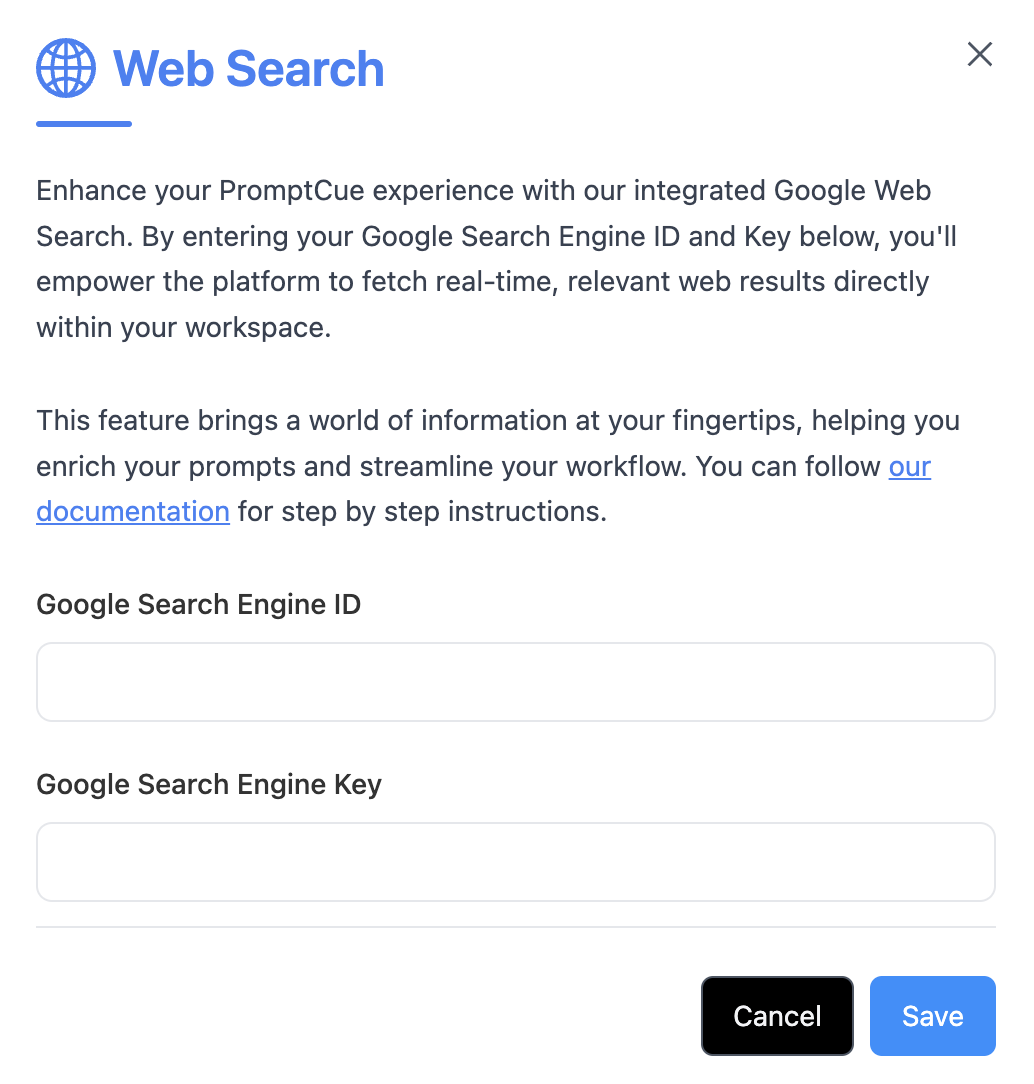
Once you have set your Search Engine ID and API Key, simply click the Web Search icon in the Chatbox features panel to activate the feature.
Benefits of Using Web Search
- Enhanced Experience: Delivering quick, relevant search results directly from Google.
- Seamless Integration: Easily embed powerful search functionality without disrupting your workflow.
- Dynamic & Comprehensive: Access a vast range of up-to-date information from the entire web.
- Secure Credentials: We store your Search Engine ID and API Key on your system via
localStorage. - Regularly Update: Periodically review and update your credentials to maintain security.
- Thorough Testing: Test the search functionality to ensure smooth operation and accurate results.
Next Steps
Now that you have set up Web Search, consider these next steps:
- Explore Additional Features: Dive deeper into other Chatbox functionalities to enhance your platform.
- Learn More: Visit the Google Programmable Search Engine documentation for further details.
- Optimize Your Integration: Experiment with customizations to tailor the search experience to your needs.
Conclusion
By following these steps, you have successfully integrated the Web Search feature using Google Programmable Search Engine. Enjoy a more engaging and dynamic experience with comprehensive search results delivered directly from Google on PromptCue.