Custom KB: Empower Your AI with Your Data
With Custom KB, you dictate exactly what your AI knows by uploading your own documents—PDF, CSV, XLSX, TXT, or HTML. This feature creates a Retrieval-Augmented Generation (RAG) system that confines AI responses to your domain-specific content, enhancing relevance, privacy, and accuracy.
How Custom KB Works?
Custom KB transforms your files into searchable embeddings and locks the AI’s context to your data:
-
Upload Your Knowledge File
- Supported Formats:
PDF,CSV,XLSX,TXT,HTML - Size Limit: 20 MB
Data SanityEnsure your file is clear and well-structured for best results.
- Supported Formats:
-
Automated Processing
- Extraction: Text is parsed from your file.
- Chunking & Embedding: Content is split into segments; each segment is converted into vector embeddings.
- Secure Storage: Only embeddings and metadata are stored—raw files are not kept.
Data Storage
We respect your privacy by processing your file on the fly and storing only the essential data, not the original file or the entire raw content, on our servers.
-
Applying Your Custom KB
- You can access Custom KB from the Chatbox features panel.
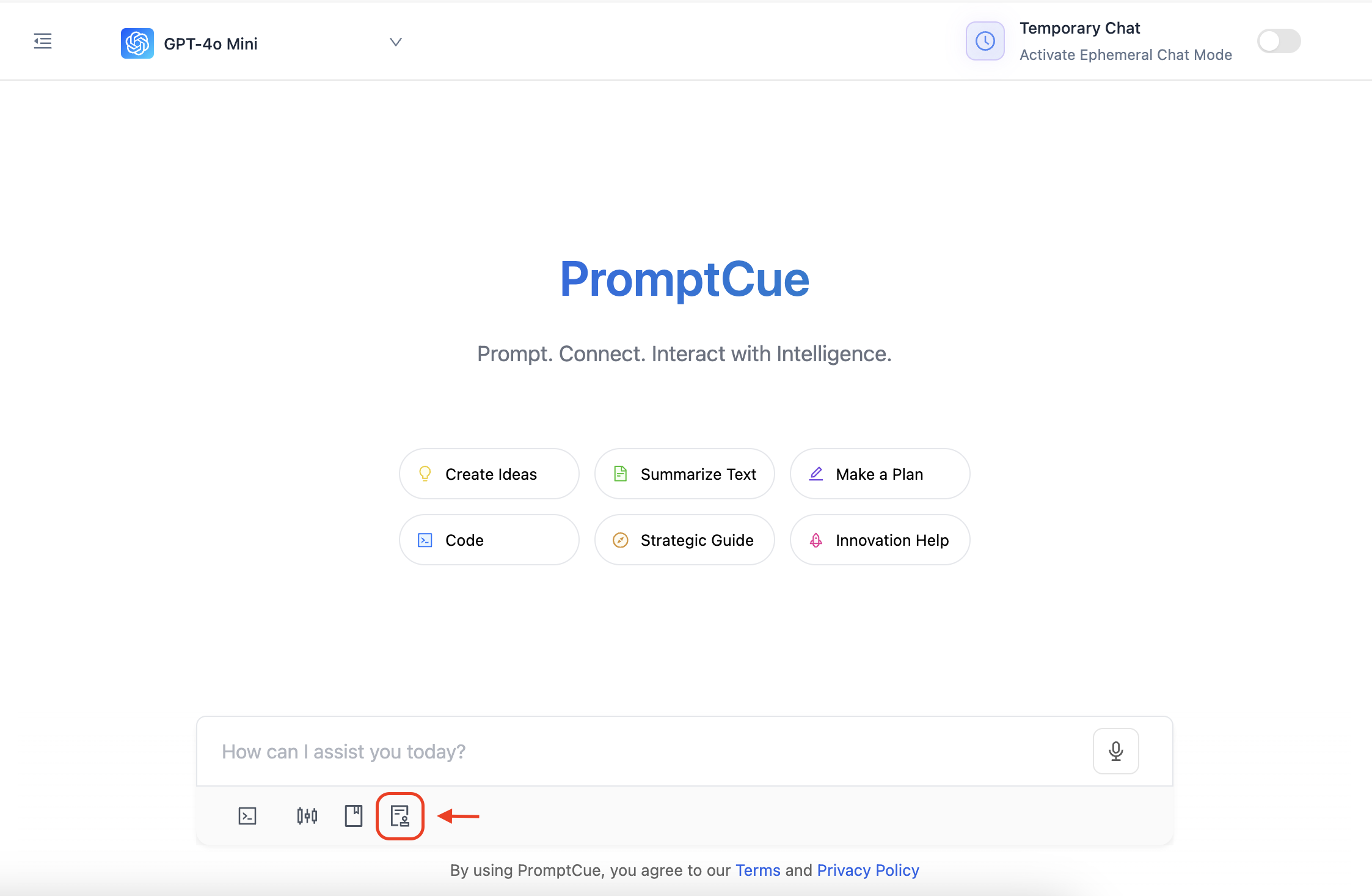
Access Custom KB - You can click on "Apply This Knowledge" button next to your uploaded knowledge base under "Existing Custom KB's".
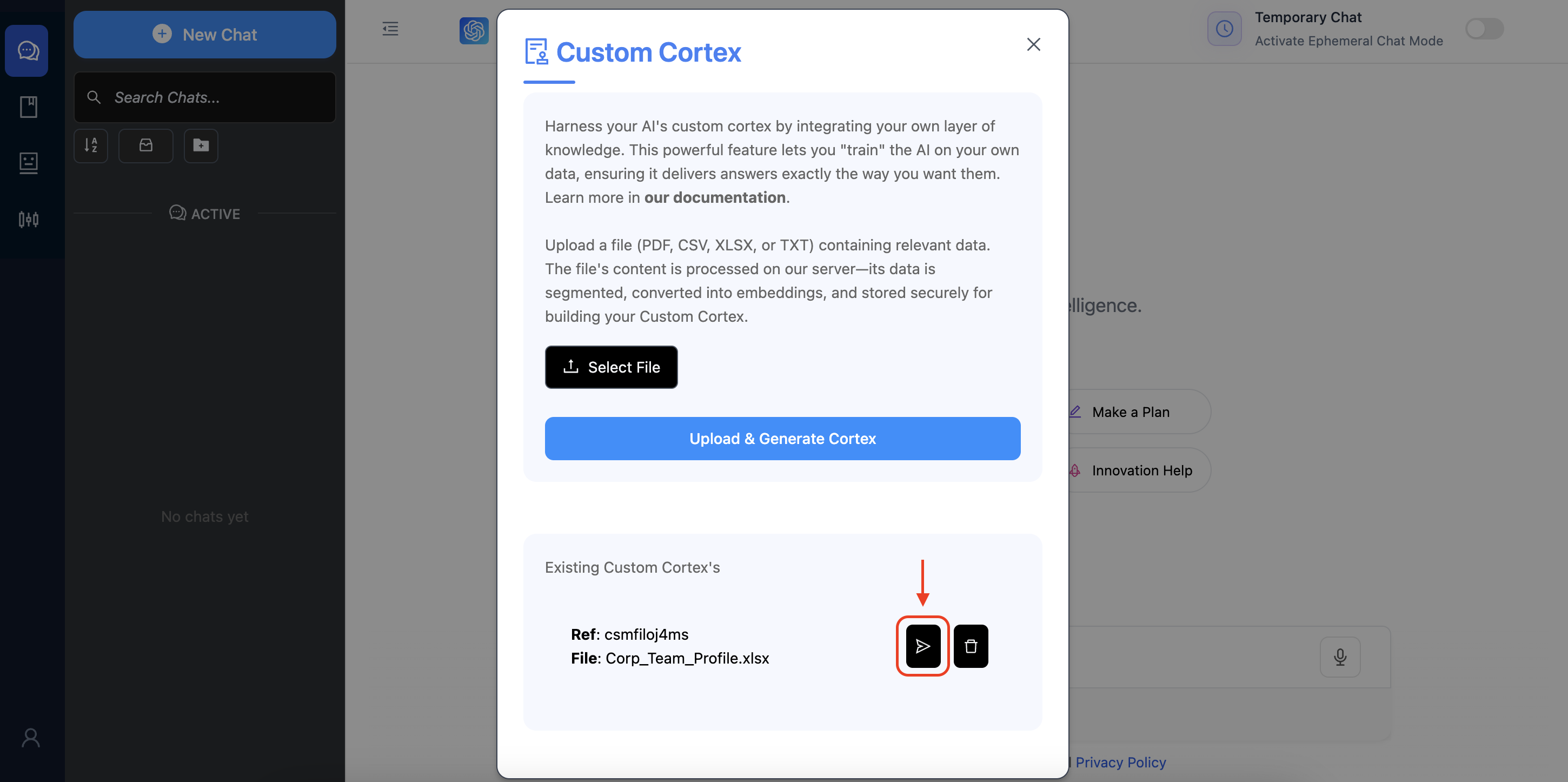
Apply Custom KB - Once applied, the AI’s responses are confined to your knowledge base. Any query that falls outside the domain will return a message like:
No relevant information was found in the domain knowledge you provided on PromptCue.
-
Visual Feedback & Context Lock
- When active, you'll see a blinking green Cortex badge in the features panel of the chatbox.
- Hovering over the badge reveals which Custom KB is in use.
- A lock icon button is provided to reset the context back to the default state, allowing the AI to answer using its full training data.

Manage Cortex Status -
Managing Your Knowledge Base
- Apply This Knowledge: Locks the AI's context to the selected knowledge base.
- Delete This Knowledge: Removes the knowledge base. A confirmation pop-up ensures you don't accidentally delete your data. Deletion removes the record from both your local storage and our database.
Delete Cortex In UseIf you delete a knowledge base that is currently active (locked), the context is automatically reset (i.e., AI would behave naturally and respond based on its knowledge).
User Workflow
-
Upload
Click the "Select File" button, choose your file (ensuring it's under 20 MB), and then click "Upload & Generate Cortex."Data StorageYour file is processed on our server—its content is segmented, converted into embeddings, and only relevant data is stored securely. The reference ID is saved on your device's
localStoragefor quick access. -
Apply
In the Existing Custom Cortex's list, click "Apply This Knowledge" to lock the AI's responses to your knowledge base. A blinking green badge with the label "Cortex" appears in the chatbox features panel as visual confirmation.
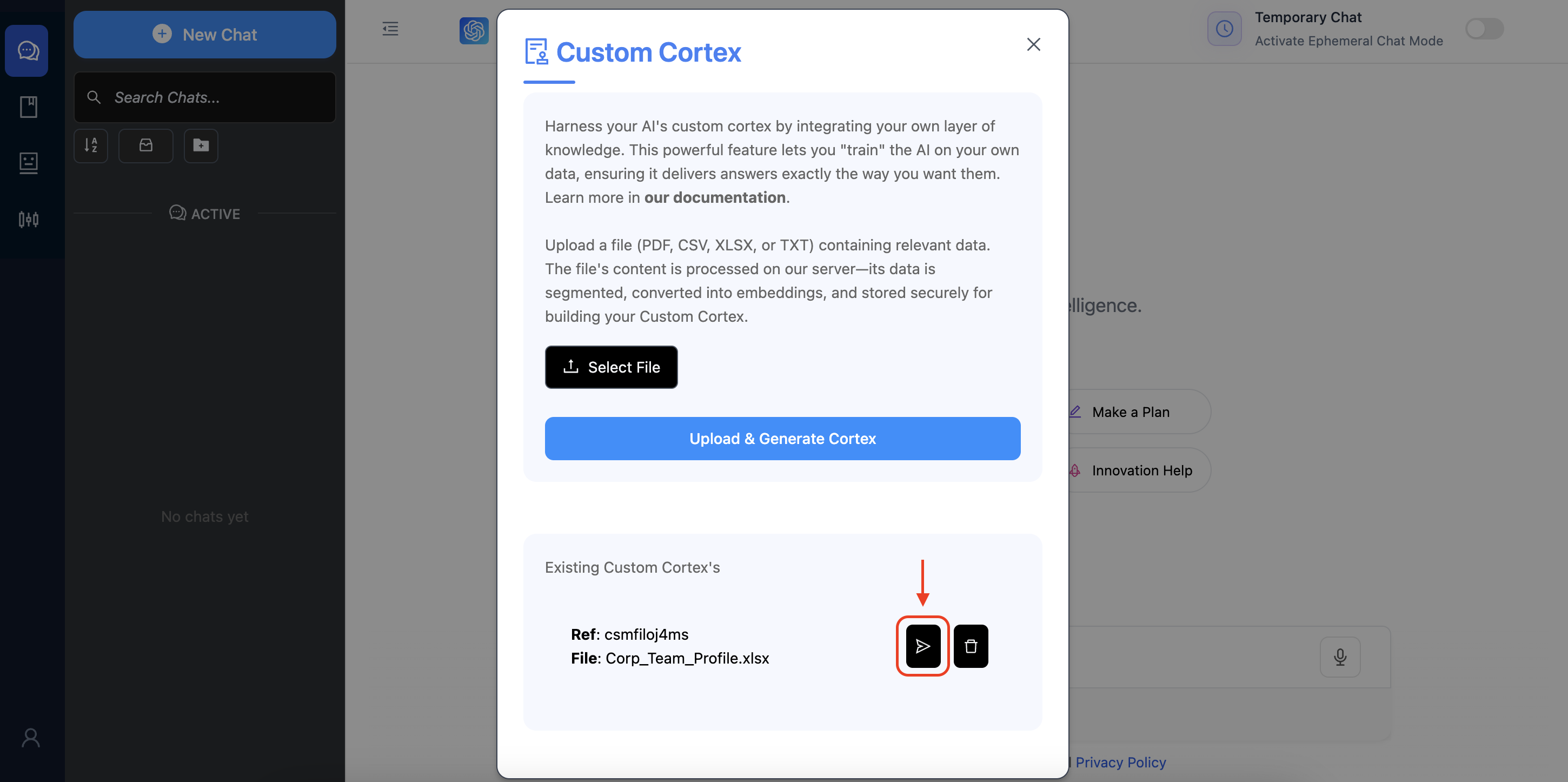
-
Reset
If you want to return to normal AI behavior, click the lock icon button to remove the active knowledge context. -
Delete
To remove a knowledge base, click the "Delete This Knowledge" button. A confirmation pop-up will appear—confirming deletion will remove the item from local storage and delete it from our database.

- Precise Answers:
Ensure that your AI only uses the information you provide, reducing hallucinations and off-topic responses. - Enhanced Privacy:
Your sensitive data is processed securely and we never store the entire raw data or the provided file on our servers. - Personalization:
Tailor the AI's behavior to your specific domain, whether for resumes, technical documentation, or industry-specific data. - Control:
Easily apply, reset, or delete your knowledge base with intuitive UI controls.
Conclusion
Custom Cortex is a game-changing feature that gives you total control over what your AI knows and how it responds. By uploading your own knowledge base, you ensure that the AI's answers are tailored specifically to your data—making your interactions more relevant, secure, and personalized.
Ready to experience a new level of AI control?
Try out Custom Cortex on PromptCue and unlock the full potential of your domain knowledge!
Note: Always ensure your files are clean and structured, and be mindful of the 15 MB file size limit for optimal performance.